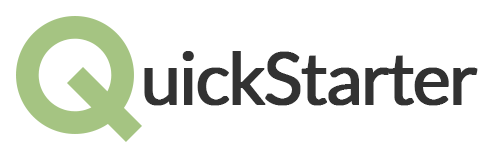QuickStarter
Spotlight-like QuickStarter Application.
Spotlight-like QuickStarter application.
Download
Download the latest release (v1.0)
Build
Build using Oracle JDK7, JDK8 and OpenJDK7. Unit tests using JUnit.
See: travis-ci.org/nunull/QuickStarter
External librarys
What follows is a list of third party librarys we are using.
- quick-json (Google Code)
- jintellitype (Google Code)
- jnativehook (Google Code)
- jmathplot (Google Code)
- symja (Google Code)
User guide
How to use Quickstarter
To start the Program, simply run the Quickstarter.jar file using Java and the Program will open. This of course requires Java installed on your computer. By using the global shortcut you can access it whenever you need it by pressing CRTL+SPACE. Remember that the Program always react on that combination even if not intended. To close the Program just right-click on the icon located in your miniature icons and click ‘close’.
Using Quickstarter is very easy. Whenever you need it press CRTL+SPACE to access the Program. You will see a grey text-field, where you can type keywords to use the different modules. Each module reacts on different keywords. After the keyword you can type some additional information for the module. Some modules don’t require a keyword, they will react when they recognize a useable information. When you are typing all reacting modules will show up in al list below. If you see the module you want to use, select it using your arrow keys and press enter.
For example: You need to use Wikipedia to look up the article ‘Quickstarter’. Press CRTL+SPACE to access the Program. You can now start typing in the keyword for the Wikipedia module, which is ‘wiki’. In the list below there will be a couple of modules including ‘Wikipedia search’ after a space you can now type in the article you want to search for, in this case ‘Quickstarter’. The list should update and you should find ‘Wikipedia search for Quickstarter’ in the list. Now use your arrow keys to select it and your standard internet-browser opens the Wikipedia article ‘Quickstarter’. If there is no article called ‘Quickstarter’ on Wikipedia you will be directed to the search page of Wikipedia with ‘Quckstarter’ typed in as search-tag.
List of Modules
Google-search
This module will always show up because there is no keyword for the Google-search- module. Using it will open your internet-browser with a Google-search for whatever you typed in. Example: typing in ‘Quickstarter’ and using the Google-search-module will show you all the Google search results for ‘Quickstarter’.
Web-search
This module has multiple different keywords because this module covers multiple websites. This module works the same as the Google-search-module with the only difference that you need to use a keyword. Sites covered are: Wikipedia, Google-maps, Youtube.
Local file search
Another module without a keyword. This module locates the file searched on your Computer.
Weather
By typing in ‘Weather’, the module replies the weather for the default city. You can also look up the weather for another city, by adding the city as additional information. There is no need to select the module, the information about the weather is shown in the list.
Calculator
This module doesn’t have a keyword but it will only react if you type in a mathematical term. It will show the result of the term in the list, you don’t need to activate it. You can also type in the function for a graph. You will find ‘draw’ in the list. Activating it will open a window showing the graph.
Translator
This module reacts on the keyword ‘translate’. It will output the translation of the word typed in after ‘translate’. You can set the Language you want to translate from and the language you want to translate into, before the word you want to translate. Example: ‘translate en de tree’. The default translation languages are from English to your system language. By activating the module your browser will be opened on the Google- translator page with the translated word already typed in.
License
The MIT License (MIT)
Copyright (c) 2014 Timm Albers, Arne Peschken, Yunus Ülker
Permission is hereby granted, free of charge, to any person obtaining a copy of this software and associated documentation files (the "Software"), to deal in the Software without restriction, including without limitation the rights to use, copy, modify, merge, publish, distribute, sublicense, and/or sell copies of the Software, and to permit persons to whom the Software is furnished to do so, subject to the following conditions:
The above copyright notice and this permission notice shall be included in all copies or substantial portions of the Software.
THE SOFTWARE IS PROVIDED "AS IS", WITHOUT WARRANTY OF ANY KIND, EXPRESS OR IMPLIED, INCLUDING BUT NOT LIMITED TO THE WARRANTIES OF MERCHANTABILITY, FITNESS FOR A PARTICULAR PURPOSE AND NONINFRINGEMENT. IN NO EVENT SHALL THE AUTHORS OR COPYRIGHT HOLDERS BE LIABLE FOR ANY CLAIM, DAMAGES OR OTHER LIABILITY, WHETHER IN AN ACTION OF CONTRACT, TORT OR OTHERWISE, ARISING FROM, OUT OF OR IN CONNECTION WITH THE SOFTWARE OR THE USE OR OTHER DEALINGS IN THE SOFTWARE.